
Energy efficient museum storageCopenhagen, 10 - 11 October 2013 Calculation tools and basic concepts Lectures (too many!) Cambridge, 15 October 2013 Paris-CRCC |
How to store and plot climate dataClimate data should be stored as plain ascii text, with columns separated by spaces, tabs or commas. The native data format of data loggers is not to be trusted to endure for more than a year or two, and prevents you sending useful data to a colleague who doesn't have that particular software. You should always export the data to plain ascii format. The date format is often taken from the setup of the exact computer the data logger is connected to. If someone else collects the data while you are on holiday, the date format can change in the middle of a sequence of climate data. So take care that the data format is consistent, and usefully labeled when seen from ten years in the future. The first line of the file should start with a # sign, to signify a comment. It should identify the place and time and significance of the data set. Here is a sample data set. There are three comment lines, one with a general heading, the next two with identification of each column of data (the presentation on this wiki may fold the lines, depending on your browser settings). # RCAHMS Edinburgh, simulation run 14, Lars Aasbjerg 20080416 #Year Month Day Hour Outdoor°C RelHumid% Corridor°C #RelHumid-Corridor% 2005 1 1 1 1.00 83.96 6.46 65.39 2005 1 1 2 -0.20 88.03 6.30 65.29 2005 1 1 3 -1.00 92.90 6.19 65.13 2005 1 1 4 -1.30 94.07 6.13 64.73 2005 1 1 5 -1.40 94.27 6.09 64.31 2005 1 1 6 -1.40 94.27 6.05 63.93 Often, a data set will include surplus information, not useful in a historic record. Data can be manipulated in the text formatting program language 'awk'. This is one of the ancient utilities spawned in the infancy of computing, when unix reigned as the only serious operating system and Windows with mouse control was not yet born. The following unix command isolates the date-time and the outside climate, reformatting the columns to space separated. It is a very simple instruction in the awk programming language which copies the first 6 data columns to a separate file:
awk '{print $1,$2,$3,$4,$5,$6}' edinb-climate.txt > edinb-outsideclimate.txt
The result of this conversion is: #RCAHMS Edinburgh, simulation run 14, Lars #Year Month Day Hour Outdoor°C #RelHumid% 2005 1 1 1 1.00 83.96 2005 1 1 2 -0.20 88.03 2005 1 1 3 -1.00 92.90 2005 1 1 4 -1.30 94.07 2005 1 1 5 -1.40 94.27 2005 1 1 6 -1.40 94.27 The data may need to be concatenated to assemble separate files from each visit to the data logger into a record for a whole year. Depending on the exact way the files are labelled, say edinb01.txt, edinb02.txt,... then this simple command will do the job:
You may also want to combine data from several dataloggers for the same time period. For this there is a utility called 'join'. So far you have not had to use a mouse or bring data into excel and you have typed maybe 4 lines of text instruction to the computer screen. All these programs, and all the programs I mention below, will run on Windows, but they do not come installed as standard. I recommend running linux if you frequently manipulate climate data. These programs come as standard with linux distributions. Plotting the dataAll the graphs shown by Tim Padfield during this course are constructed from the data files using gnuplot. This is a non-graphical program for making graphs. First I show the result of the script listed later. 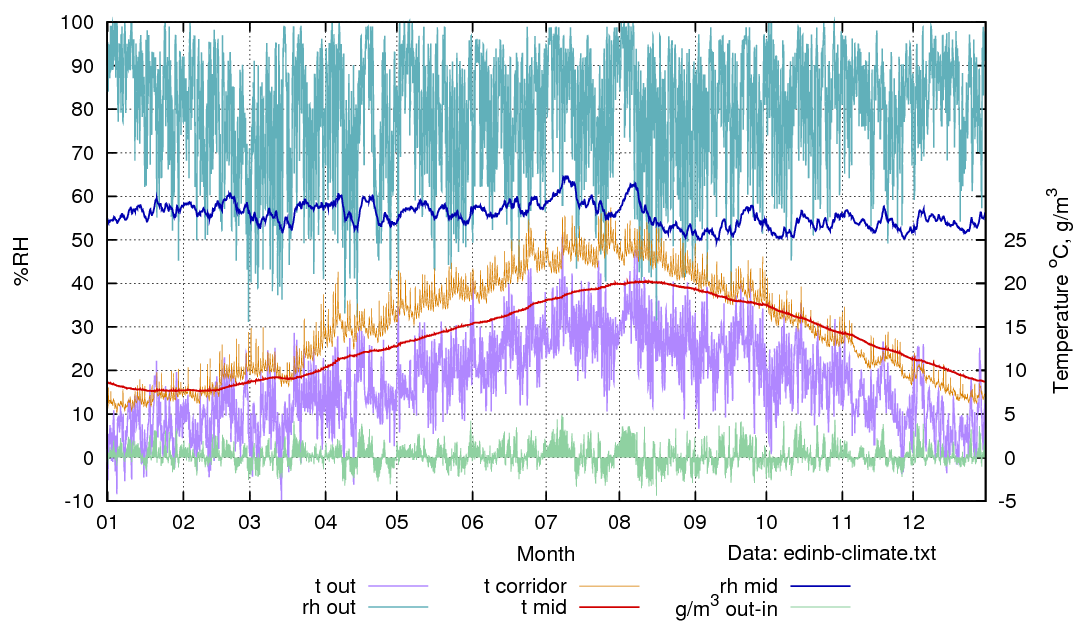 This graph was generated by a gnuplot script as an encapsulated postcript file. This gives the best control of appearance. To show this vector diagram as a bitmap for internet display, I have used the utility 'convert' Here is the gnuplot script. It describes the layout so exactly that one could superimpose separate graphs from different loggers with perfect registration. Since the png graph is transparent, one can assemble elaborate overlays, using 'convert' or a bitmap editing program. The script is carefully annotated so that its cryptic syntax should be intelligible. Note that at the very end of the script it plots a derived value, obtained by using real measurements manipulated by a series of functions to give the difference between inside and outside water vapour concentration. In excel this would involve making a separate column, or several, to generate the calculated value. In gnuplot the calculation is made on the fly as the data file is scanned. The graph building process takes less than half a second for a year's hourly data. #Gnuplot script for Edinburg simulations nr 14 #data format: year month day hour 5:t_out 6:rh_out # 7:t_corridor 8:rh_ditto # 9:t_groundfloor 10:rh_ditto # 11:t_mid 12:rh_ditto # 13:t_top 14:rh_ditto #tab separated #example line: 2002 5 23 10 7.4 86.9 12.5 56.3... #usage: #command:>gnuplot # > call 'thisfile.gnuplot' 'datafile' 'outfile.eps' # q to exit gnuplot #then convert eps graph to png: # >convert -density 216 outfile.eps outfile.png # (needs imagemagick installed) # #functions for dew point,vapour pressure and g/m3 svp(t) = 610*exp(t/(t+238.3)*17.2694) vp(t,rh) = svp(t)*rh/100 w(t,rh) = log(vp(t,rh)/610.78) dpt(t,rh) = (w(t,rh)*238.3)/(17.294-w(t,rh)) gm3(t,rh) = vp(t,rh)*2.166/(t + 273.16) # # postscript output gives richest layout possibilites set term postscript eps enhanced color solid # set output file to third item on command line #after this gnuplot instruction file set output "$1" # adjust plot size to a wide rectangle set size 5/5., 2.5/3. set xlabel "Month" set key below center # indicate that the x axis is time set xdata time # set the time format as it is in the input data file # default spacer is a space, so tabs need to be put #explicitly in the format string as \t set timefmt "%Y\t%m\t%d\t%H" #x range must be in the same format, though hours can be omitted set xrange ["2005\t01\t01":"2005\t12\t31"] #The display format can be different, here it is just the month number set format x "%m" # no ticks between months, because they would be meaningless set nomxtics set yrange [-10:100] set ytics -10,10,100 set nomytics set ylabel "%RH" # the right y axis is used for temperature and other things set y2label "Temperature ^oC, g/m^3 " # take care with y2 range, so its ticks coincide with the y1 ticks set y2range [-5:50] set y2tics -10,5,25 set grid # to avoid certain confusion, name the data file on the graph # the coordinates of the label are in graph coordinate format # but can be off the graph set label "Data: $0" at "2005\t09\t15", -22 #set data style lines #set pointsize 0.2 # plot the data file listed on the command line immediately after # the instruction file. plot "$0"\ using 1:5 axes x1y2 t 't out' with lines lt rgb "#b088ff" lw 1.5\ ,'' using 1:6 t 'rh out' with lines lt rgb "#60b0ba" lw 1.5\ ,'' using 1:7 axes x1y2 t 't corridor' with lines lt rgb "#d88000" lw 0.5\ ,'' using 1:11 axes x1y2 t 't mid' with lines lt rgb "#d00000" lw 2\ ,'' using 1:12 t 'rh mid' with lines lt rgb "#0000b0" lw 2\ ,'' using 1:(gm3($$5,$$6) - gm3($$11,$$12)) axes x1y2 t 'g/m^3 out-in'\ with impulses lt rgb "#90d0a0" # notes on the plot instruction: # the \ at the end of a line continues the single line instruction. # the repeated ,'' indicates that the same input data file is used # for all traces. # the double $$5 distinguishes the fifth data column from the # fifth item on the command line. # the line with the $$ calls the functions listed at the top, #to generate a derived trace, not in the data file. This script is undeniably complicated at first sight, but one soon builds up a set of scripts which can quickly be adapted to new projects. There is much tutorial help on the internet. Such scripts are well suited to automation, with many files being subjected in turn to the same script, by a super script. It is also possible to put into the script tests for deviation from a standard, for example. Gnuplot is a versatile, well established program. Like all the other programs mentioned, it is excellent, bug free, free to use and has no advertising budget. |